The Config Tool is available to download for installers that have setup a Pulse-Eight Installer ID for our Monitoring Website at:
https://monitoring.pulse-eight.com/Downloads/ProAudioConfigTool
If you do not already please reach out to your local distributor or Pulse-Eight Sales and Support Agents to issue you with an installer ID and User Auth Code required to register at: https://monitoring.pulse-eight.com/
For more information on downloading and connecting the ProAudio Config Tool please see the linked support article: https://support.pulse-eight.com/a/solutions/articles/30000052296
The 12V triggers on the ProAudio Matrix are outputs that can be used to send a 12V signal to an external device, this can be used for turning on an amplifier or projector when a specific zone is activated.
To link a 12V trigger to an Analogue Output on the Stereo Zones Tab find the analogue output you would like to set the trigger on and click on the trigger box and either type the . For the example below the screenshot shows setting Analogue Zone 1 to Trigger 1. This can be achieved by typing the number in the box or using the up and down arrows to set the trigger.
You are able to set multiple Analogue Zones to the same Trigger.

Once this is done click across to the Triggers Tab at the top.
Here you can see which zones are currently set to the Trigger Output.

By default the Current State will be set to Auto, this can be changed to Always Off and Always On.
When set to Auto when any of the Zones set to the trigger are powered on it will generate a 12V trigger from this Trigger Port.
When set to Always Off the Trigger will never activate
When set to Always On the Trigger will remain on whether a Zone is powered on or not.
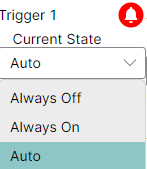
If you need to generate a 12V Trigger for a Coaxial or Optical Output there is no way to do this directly.
One work around for this would be to set the Digital Zone to mirror the Analogue Zone and then use that analogue zone to set the trigger when it activates. This would sacrifice an Analogue Zone to achieve though.
Was this article helpful?
That’s Great!
Thank you for your feedback
Sorry! We couldn't be helpful
Thank you for your feedback
Feedback sent
We appreciate your effort and will try to fix the article