This Guide will explain how to download and connect the ProAudio Config Tool to assist in installing and troubleshooting issues with ProAudio Range Matrices.
To use this tool you must be able to access the network that the ProAudio Matrix is connected to from your Windows PC.
Downloading the ProAudio Config Tool
The Config Tool is available to download for installers that have setup a Pulse-Eight Installer ID for our Monitoring Website at:
https://monitoring.pulse-eight.com/Downloads/ProAudioConfigTool
If you do not already please reach out to your local distributor or Pulse-Eight Sales and Support Agents to issue you with an installer ID and User Auth Code required to register at: https://monitoring.pulse-eight.com/
Once this is done you can download the program by clicking the link listed under the Download Header

The program will automatically download to your designated folder (usually downloads).
This will download as a Zip File and you will need to extract the files inside by right clicking the zipped file and selecting Extract All,
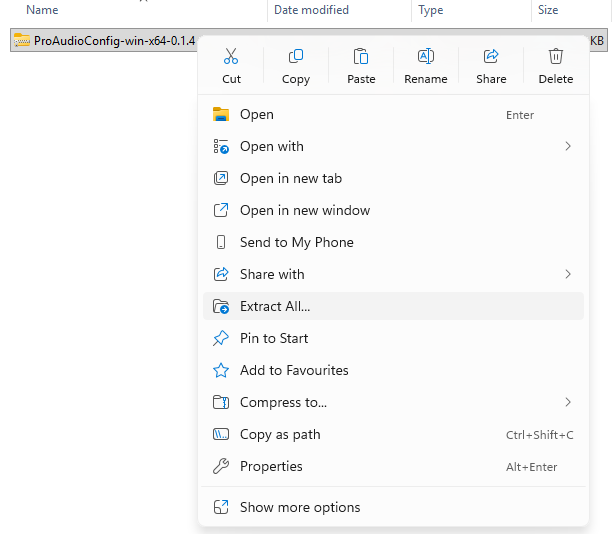
Once the Extract Wizard loads click Extract at the bottom to extract the file

To launch the program open the ProAudioConfig.desktop application

You should now see the connection screen similar to the one below:

From here if you see your ProAudio Matrix listed you just need to click the button on the left of the matrix that reads "Select"
If you do not see your ProAudio Matrix listed you can attempt connection using the box at the bottom to input the IP Address of the matrix.
If you are still unable to see the matrix listed or connect via IP confirm that you are connected to the same network and if that is all correct please check the Support Article listed below:
https://support.pulse-eight.com/a/solutions/articles/30000038835
Was this article helpful?
That’s Great!
Thank you for your feedback
Sorry! We couldn't be helpful
Thank you for your feedback
Feedback sent
We appreciate your effort and will try to fix the article