In this article we will show the process of adding unadopted OneIP devices into your OneIP mesh.
To begin make sure that all of your OneIP devices are on the same network and that your switch is configured correctly for OneIP. (for configuration guides specific to network switch models please check the resources tab on the product page: https://www.pulse-eight.com/p/246/oneip-tz)
open your web browser and enter the IP address of one of the OneIP devices or go to gotmymatrix.com and select it from the list.

once you have connected to the OneIP devices click the tab on the left hand side of the screen that reads "Admin Area"
You will be prompted to enter a password to access this section, please refer to the OneIP manual for this password.
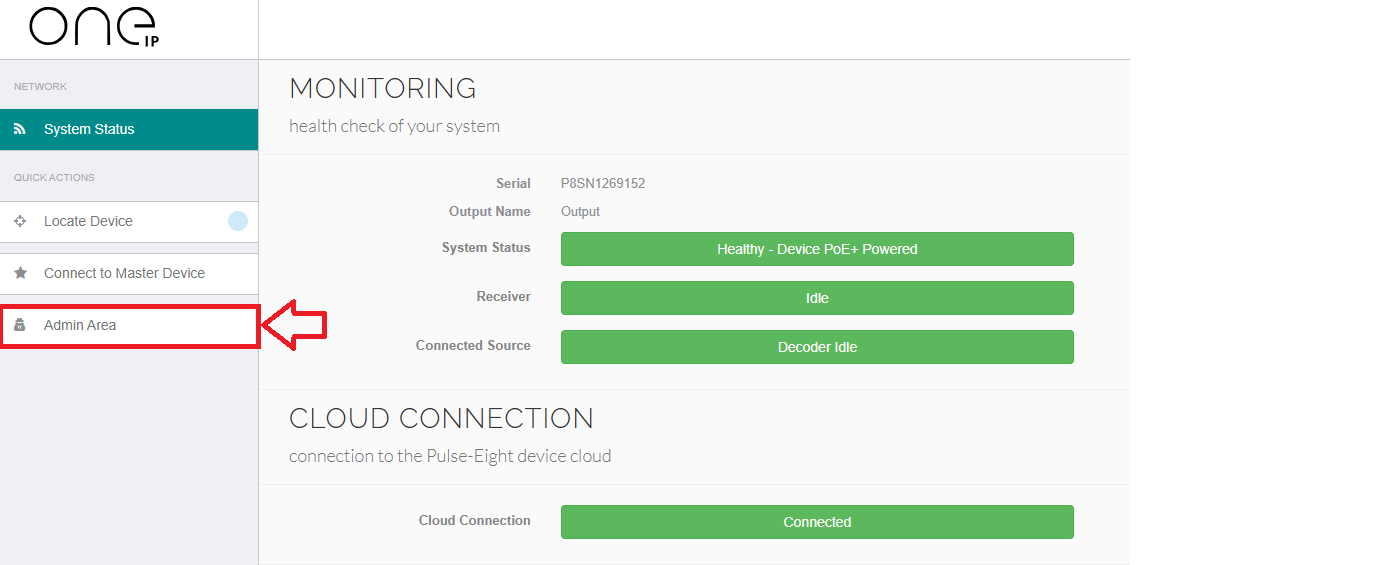
Once in the Admin Area you will see new tabs available on the list to the left, click on "Mesh Setup" and then click the red button that says Promote, this will make the unit that you are currently looking at the Master OneIP device on the mesh.
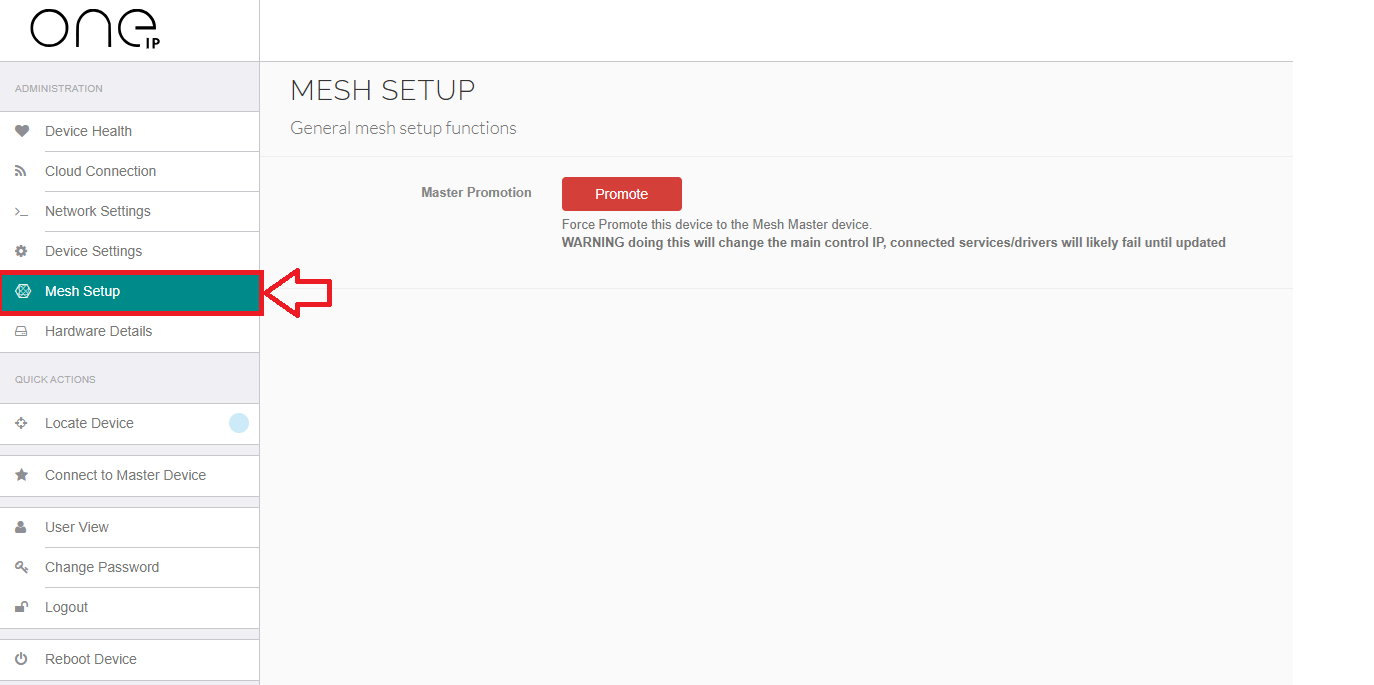
a banner will appear at the top of the screen to confirm that this device is being promoted to Master:

The screen will now refresh to show you the Mesh Setup Screen with all the options:
There are now two ways to adopt your OneIP devices available:

If your OneIP setup is the only one on the network, and you can see all your OneIP devices listed in the Discovered Network Devices Section at the bottom of the screen then you can click the green button that says "Adopt All Eligible Devices"
If you would like to adopt each device individually you can look at the Discovered Network Devices Section at the bottom of the screen and find each device using the serial number and/or IP address and click Adopt next to the unit
If you are unsure which OneIP is which and you aren't sure about which Serial Number applies to which OneIP device you can click onto any of the IP addresses to connect directly to that unit, from there if you click the "Locate Device" Tab on the left hand side it will begin to pulse blue.
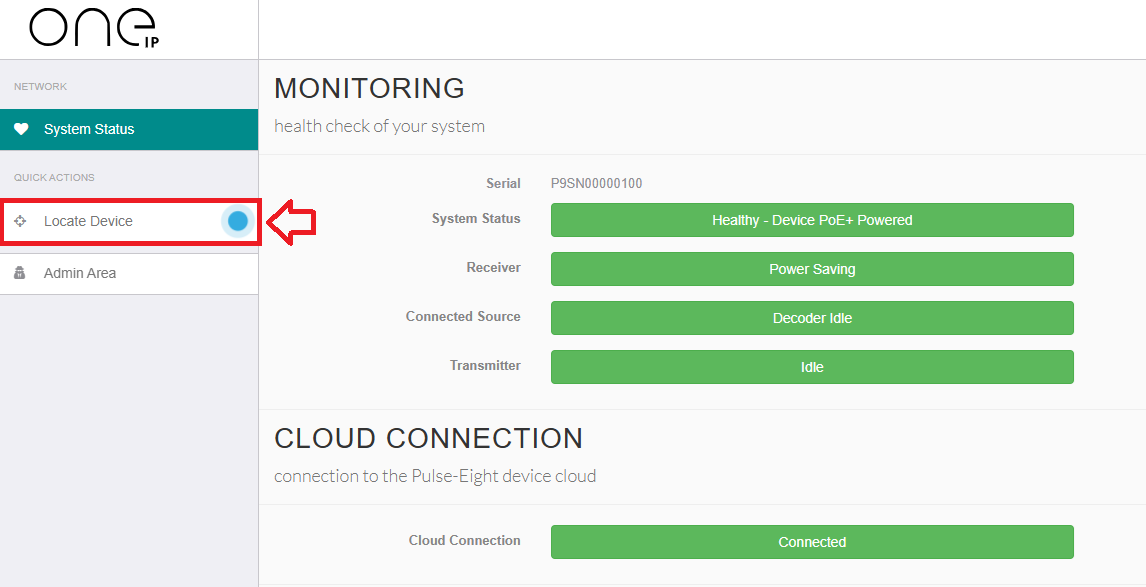
This will cause the LED pictured below to start flashing green on this unit, making it easier to tell which OneIP is which on the physical unit.

When you adopt each unit you will see the status on the Discovered Network Devices Section change to "Adopting..."

Following this the unit will populate into the Inputs and/or Outputs Sections depending on whether you are using a receiver, transmitter or transceiver.
Inputs View

Outputs View

In these views you can name the OneIP so that you can keep track of where they all are, see current routing and various information about each unit.
A Note on Firmware:
It is especially important at this stage to confirm that all your OneIP devices are on the same software version. If there is a mismatch then this will be shown with a  symbol next to any software versions that do not match the Master OneIP.
symbol next to any software versions that do not match the Master OneIP.
For a guide on updating firmware versions please go to OneIP - How to update your firmware or contact Technical Support who will be happy to help you get all your units onto the same firmware version.
Was this article helpful?
That’s Great!
Thank you for your feedback
Sorry! We couldn't be helpful
Thank you for your feedback
Feedback sent
We appreciate your effort and will try to fix the article